BLACKBOX CLI is open source! Check out the code, contribute, or report issues on GitHub.
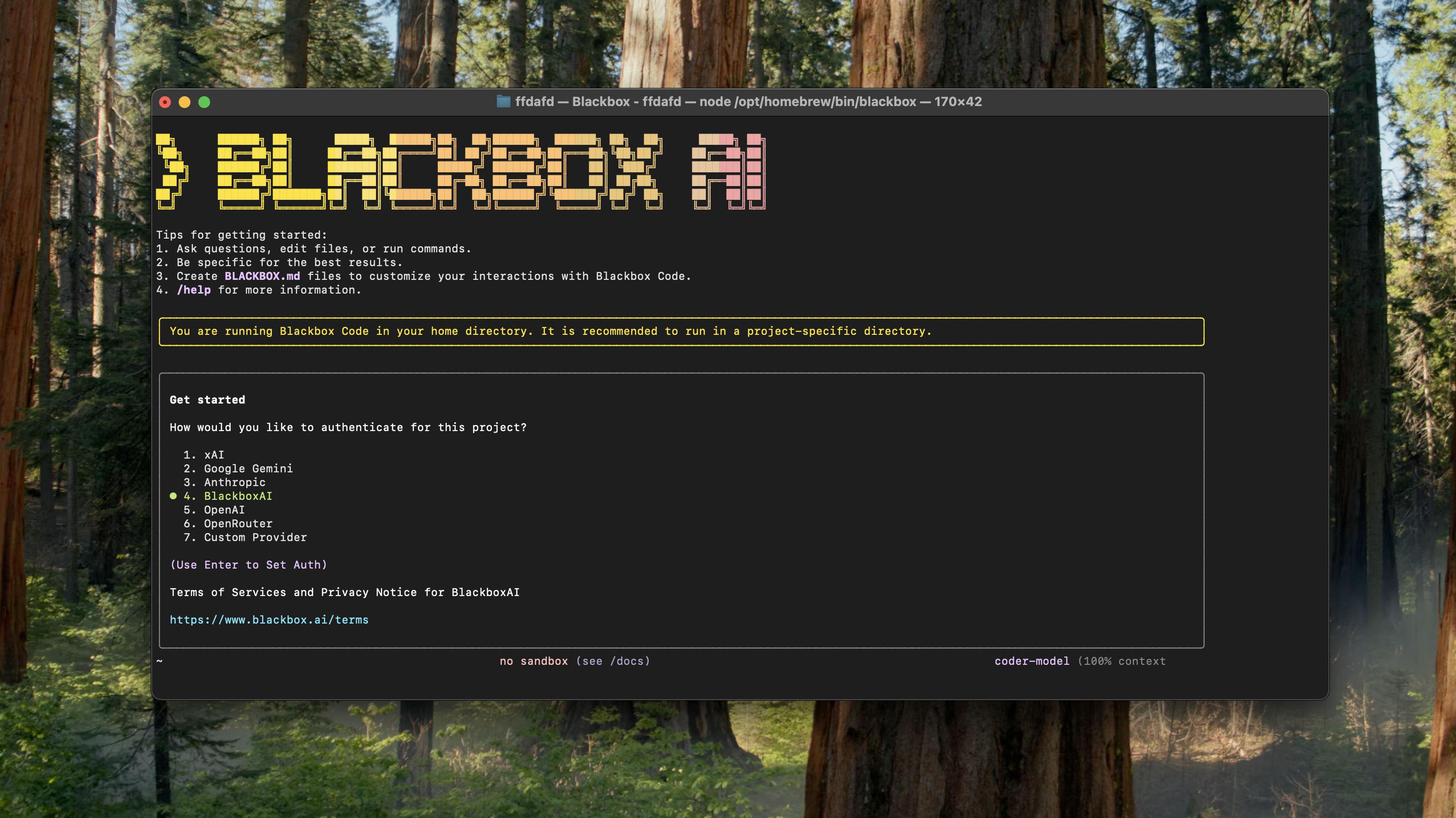
Get started in 30 seconds
Prerequisites:- A terminal (Command Prompt, PowerShell, or Bash)
- A BLACKBOX AI account to login.
For Unix/Linux/macOS (Bash)
For Windows (PowerShell)
Configuring BlackBox CLI
Once the BLACKBOX CLI is installed user has to configure it before the first use. You can also use the configure command to set up your providers at any time:Select Configuration
Select the configuration that you wish to change. For the initial setup, select Configure Providers.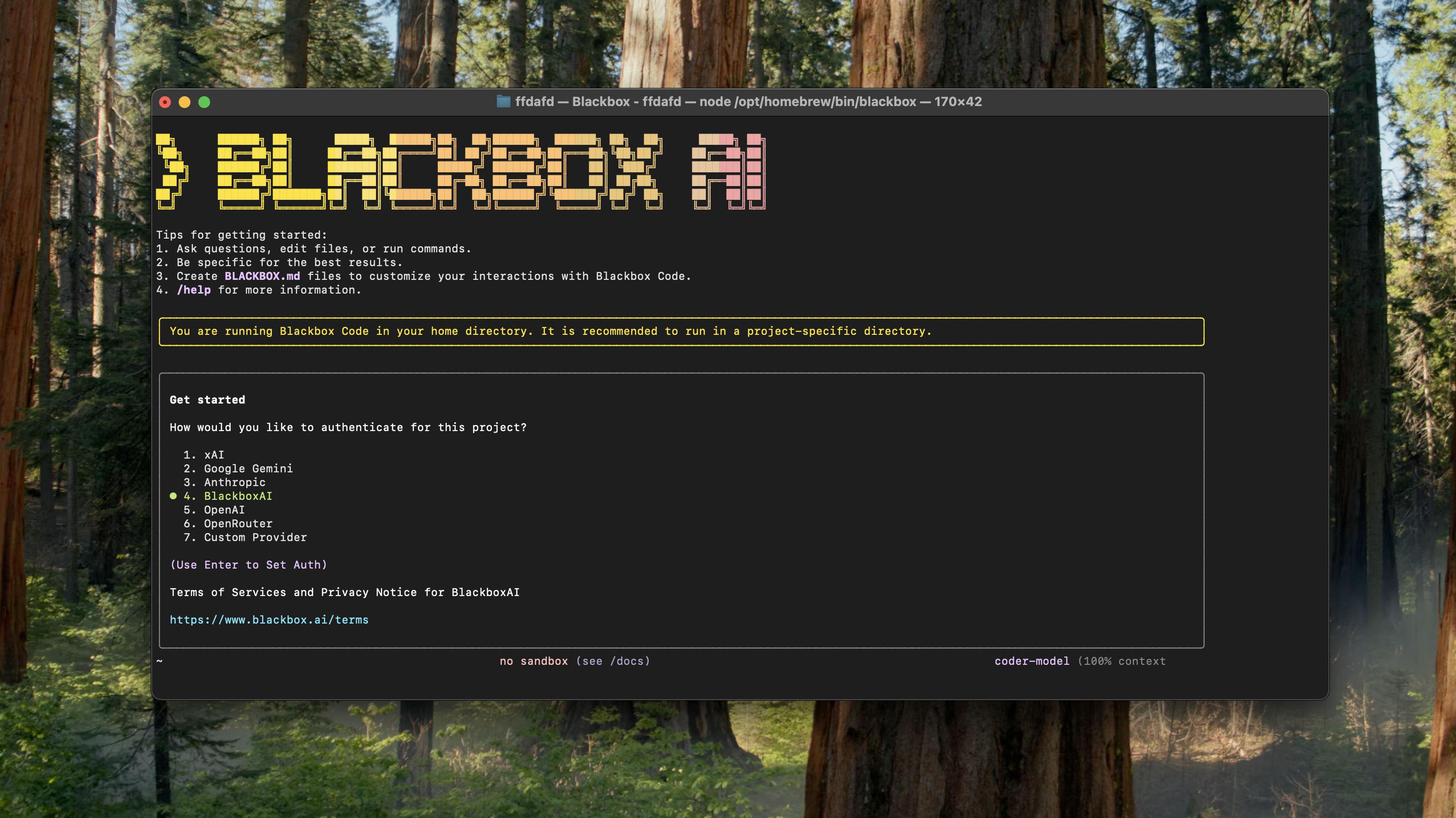
Choose Model Provider
Select your preferred AI model provider from the available options. BLACKBOX CLI supports multiple providers to give you flexibility.Enter API Key
Provide your BLACKBOX API key when prompted. You can get your API key from the BLACKBOX Dashboard.- Navigate to your dashboard
- Copy your API key
- Paste it in the terminal when prompted
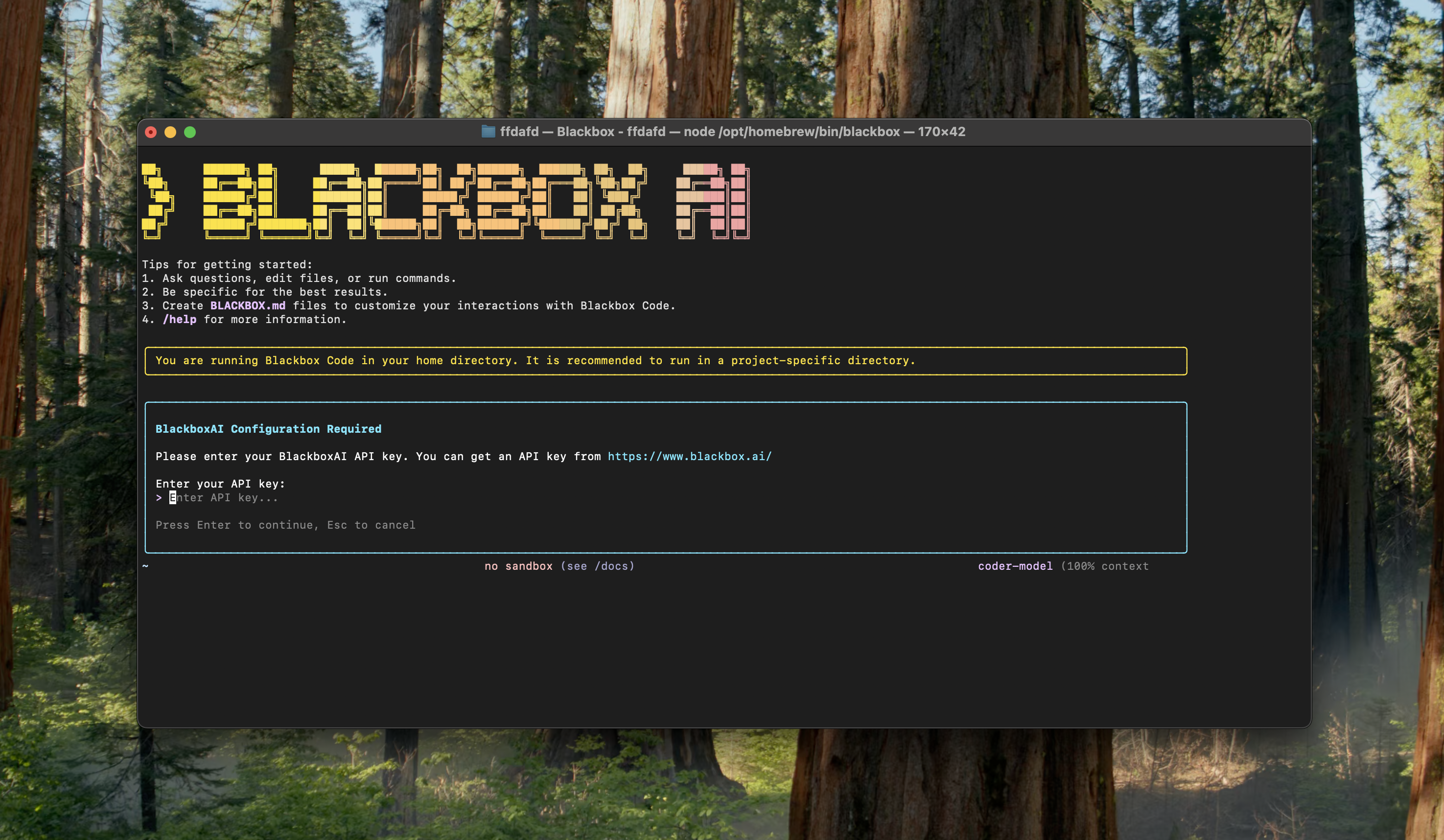
Select Your Model
Choose the specific AI model you want to use from your chosen provider. You can select from the best closed-source or open-source models available. Look at the full list of BLACKBOX AI supported models Here.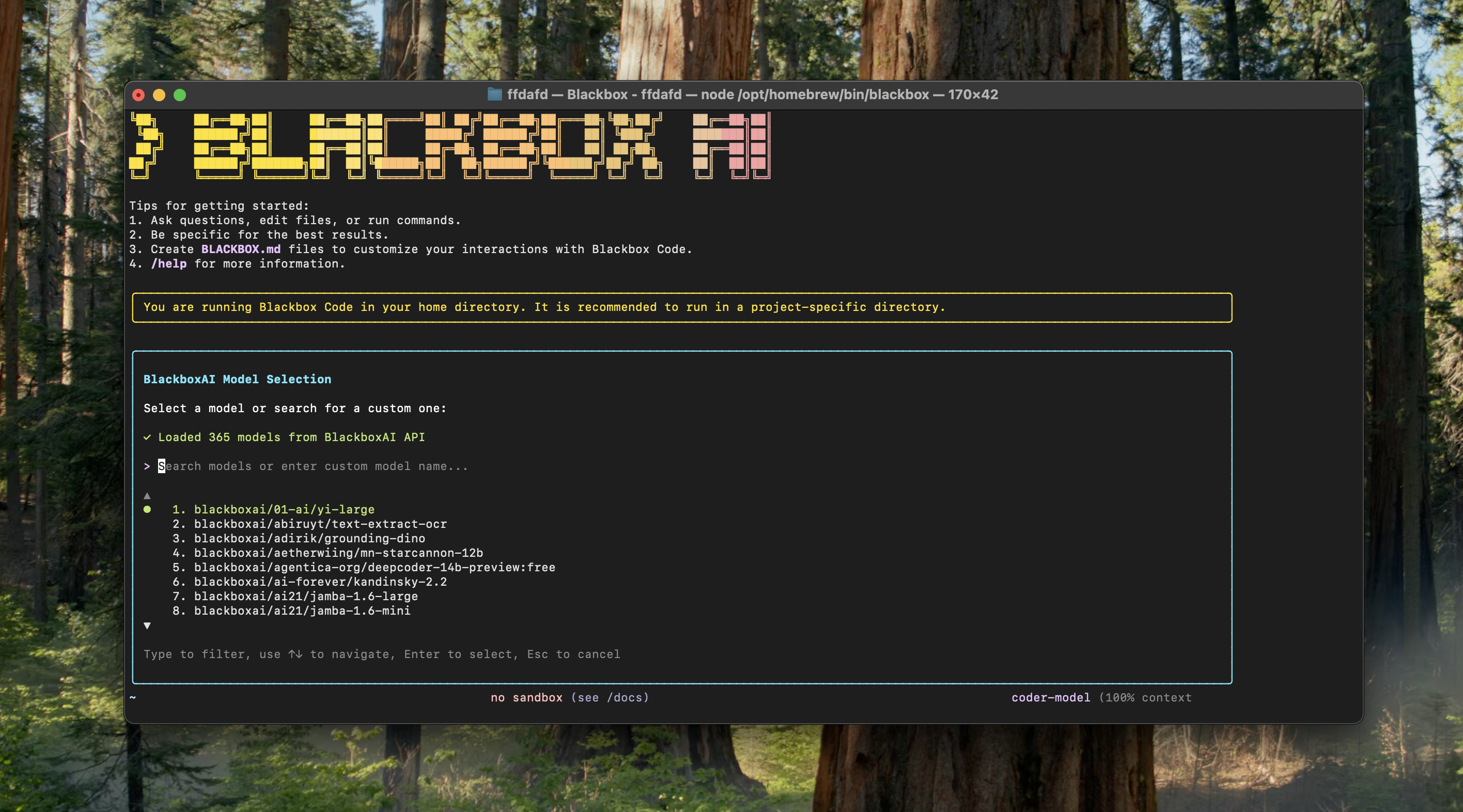
You can reconfigure your settings at any time by running
blackbox configure again.Start Using BLACKBOX CLI
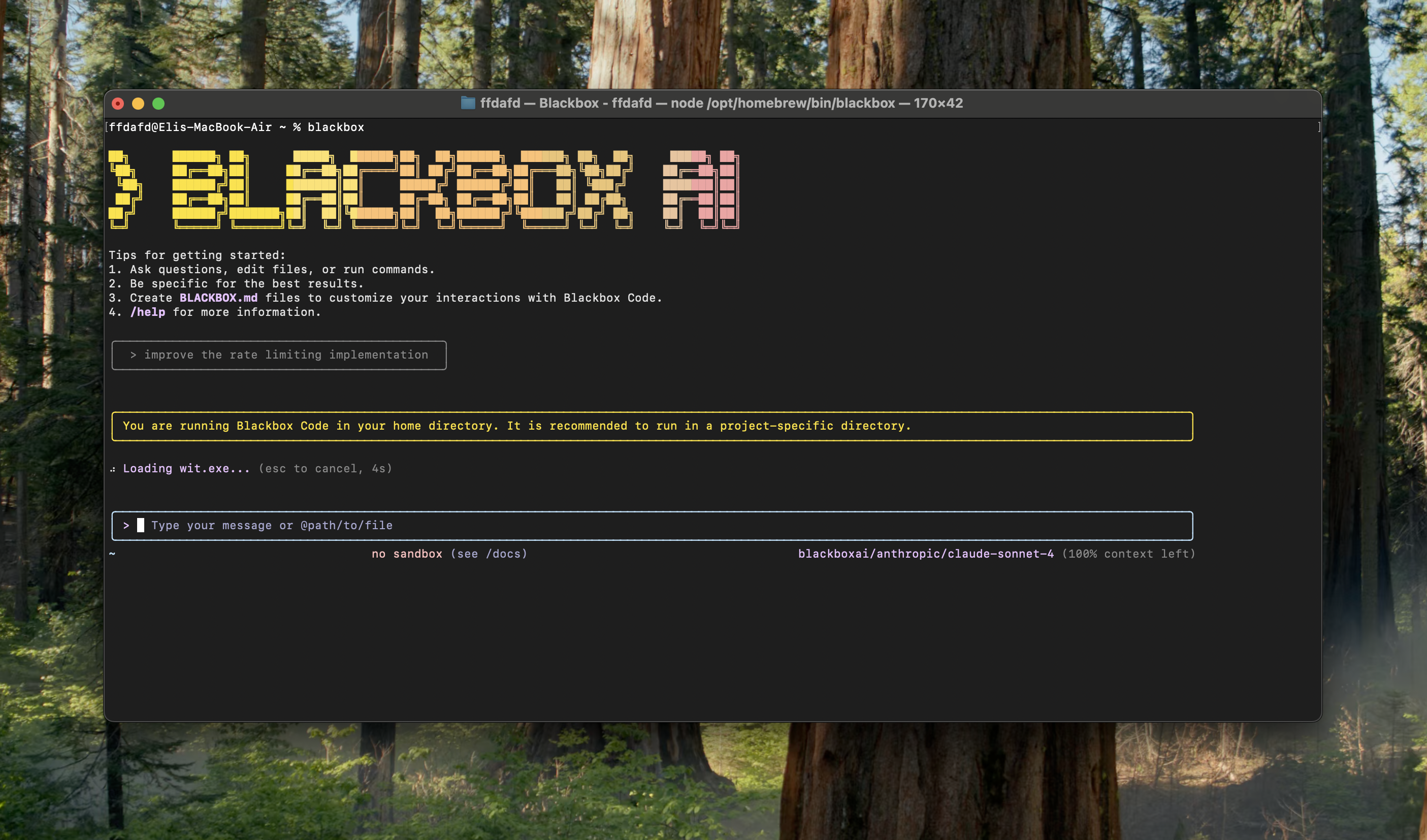
What BLACKBOX CLI does for you
- Natural Language Coding: Describe what you want to build in plain English. BLACKBOX CLI will make a plan, write the code, and ensure it works.
- Complete Project Management: Create, organize, search, and manage files effortlessly through intelligent AI guidance.
- Smart Debugging: Detect errors, run commands, and iterate through debugging cycles autonomously with real-time feedback.
- Automated Setup: Handle project initialization, dependency installation, and environment configuration automatically.
- File Operations: Create, modify, and organize files through AI guidance with batch operations support.
- Build & Deployment: Automate compilation, bundling, packaging, and CI/CD pipeline setup.
Why developers love BLACKBOX CLI
- Terminal-Native Experience: Not another chat window. Not another IDE. BLACKBOX CLI meets you where you already work, directly in your terminal.
- Takes Action: BLACKBOX CLI can directly edit files, run commands, create projects, and manage your entire development workflow.
- Intelligent Development: Transform your terminal into an intelligent coding workspace where natural language commands become working code.
- Real-time Feedback: See compilation errors and fixes as they happen, with intelligent assistance throughout the development process.
Next steps
Getting Started
Complete setup guide with step-by-step configuration
Installation Guide
Detailed installation instructions for all platforms
Key Features
Explore all capabilities and use cases
Common Use Cases
See BLACKBOX CLI in action with practical examples